THIS HELP GUIDE IS OUTDATED!
>> Please visit our up to date help guide here:
http://support.saleswingsapp.com
----------
A good day to you!
Implementing the SalesWings Javascript on your website is easy.
It is the first step to do before using SalesWings. If you are not handling your website yourself, send this guide to your webmaster or IT support person, or kindly contact our helpdesk at support@saleswingsapp.com
NOTE: There are many ways to implement the SalesWings Javascript on a website, below is a good way of doing it. The important thing is that the SalesWings Javascript appears in the HEAD or FOOTER tag of every page of your website, or centrally for the whole website. Make sure the script is only once, and we recommend the FOOTER for best performance.
Here you find all guides to install the Javascript on other website content management systems (CMS).
Step by step guide
1. Go to your blogger account
2. Click to the Layout tab
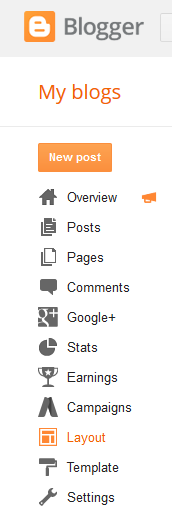
3. Click “Add a Gadget” anywhere you wish in your layout
4. Select “HTML/JavaScript” from the Gadget List
5. Enter Title “SalesWingsApp” and paste the Javascript code snippet that you received when creating your SalesWings account. You can find it in the Settings inside your SalesWings account.
It looks like this (IMPORTANT: this script is a dummy example, you find your code in the settings here):
<!-- Add this to fire up your Sales -->
<script src = "http://go.saleswingsapp.com/assets/javascripts/sw2.js" type="text/javascript"></script> <script>window.ch.saleswings.start (null, "YOUR ACCOUNT CODE"); </script>
<!-- You've got Wings -->
6. Click Save and SalesWings is installed on your blog

How to test if SalesWings is setup correctly:
Once you implemented the Javascript, visit your website and then reload your SalesWings account. You should now see the Missed Lead count to be at least 1 in your SalesWings list.
Need more help?
We will be happy to help you with the setup. Simply contact us at support@saleswingsapp.com
Have a great day, and stay in touch!
Your SalesWings team
Next recommended guide:
0 Comments