THIS HELP GUIDE IS OUTDATED!
>> Please visit our up to date help guide here:
http://support.saleswingsapp.com
----------
Perfect. You're about to work even smarter....Ready, set, go!
In order to initiate the tracking of a contact's website activity in SalesWings, you need to first identify him by sending him a so called "tracking link".
> Start watching after 10 minutes 05 seconds
Contact's can be firstly identified individually, by sending a tracking link by e-mail to your website in a follow-up email after a meeting. (see this guide to learn how to track individual contacts)
Secondly, in order to initiate the tracking of a maximum number of contacts quickly, we encourage you to send a newsletter and include a SalesWings tracking link.
How to generate a tracking link for CakeMail
1) In the main SalesWings interface, click the mailing icon to open the newsletter window:

2) Customize the link to a page on your website that you would like to include in your newsletter on top, and copy / paste the link inside your CakeMail campaign newsletter.
CakeMail will then automatically customize each link for every recipient of your newsletter, and allow us to track every newsletter recipient who clicked on the link.
IMPORTANT: You can only create tracking links to pages of your own website that have the SalesWings Javascript installed, and NOT to third party websites!
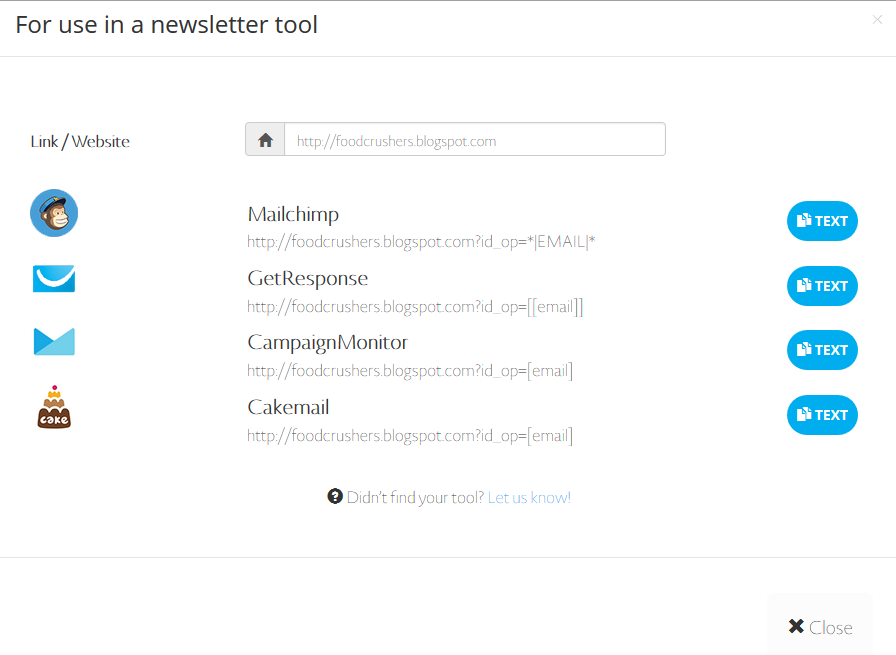
If you are using a newsletter tool that is not in the list, have a look at the following guide, or contact our support at support@saleswingsapp.com:
Need more help?
We will be happy to help you with the setup. Simply contact us at support@saleswingsapp.com
Next recommended guide:
Speak soon!
Your SalesWings team

0 Comments