THIS HELP GUIDE IS OUTDATED!
>> Please visit our up to date help guide here:
http://support.saleswingsapp.com
----------
Hello there!
Implementing the SalesWings Javascript on your website is easy.
It is the first step to do before using SalesWings. If you are not handling your website yourself, send this guide to your webmaster or IT support person (you can do this straight from your settings page), or kindly contact our helpdesk at support@saleswingsapp.com
NOTE: There are many ways to implement the SalesWings Javascript on a website, below is a good way of doing it. The important thing is that the SalesWings Javascript appears in the HEAD or FOOTER tag of every page of your website, or centrally for the whole website. Make sure the script is only once, and we recommend the FOOTER for best performance.
Here you find all guides to install the Javascript on other website content management systems (CMS).
Step-by-step guide to implement SalesWings on Jimdo
1. Login to your Jimdo Account
2. Go to your Settings, and then click on "Edit Head" (The HEAD of the website is invisible content, such as our Javascript, which may add functionality to the website)
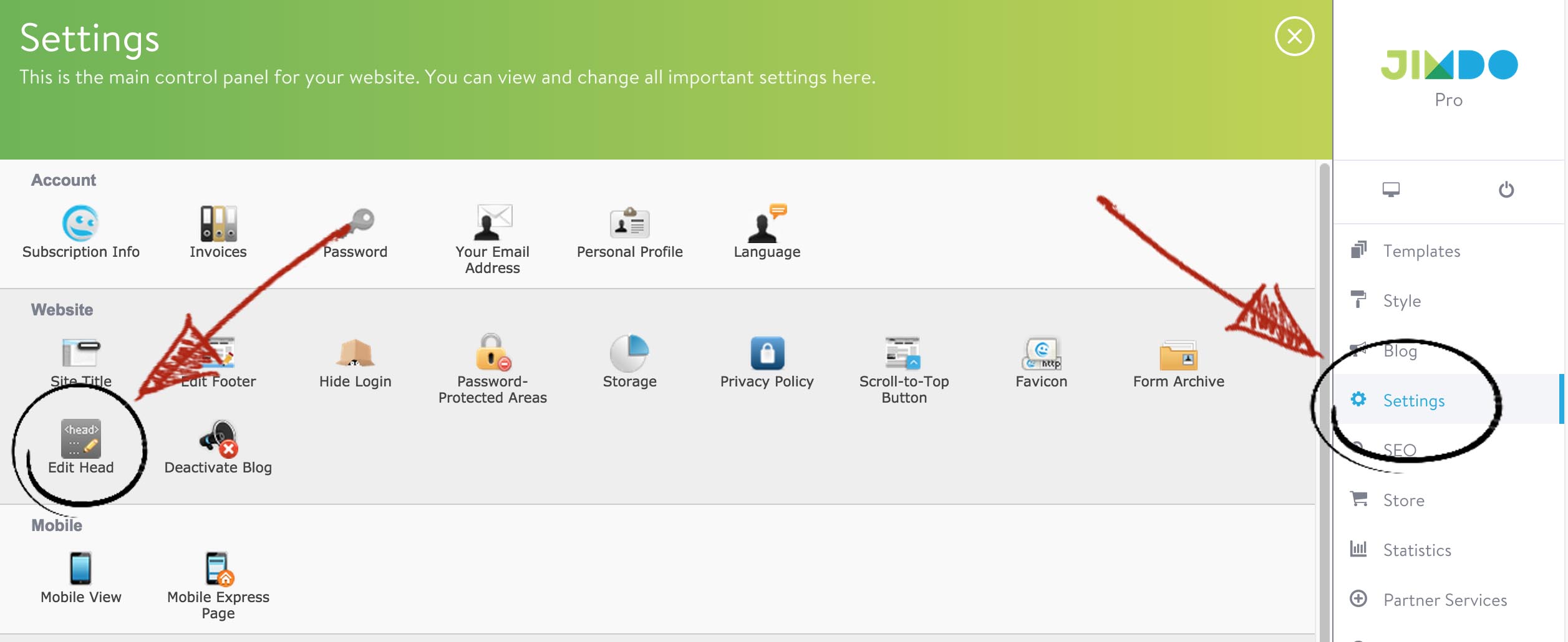
3. Click on "Entire Website", so that the tracking works on all pages of your website. Then paste the Javascript code snippet that you received when creating your SalesWings account. You can find it in the Settings inside your SalesWings account Settings.
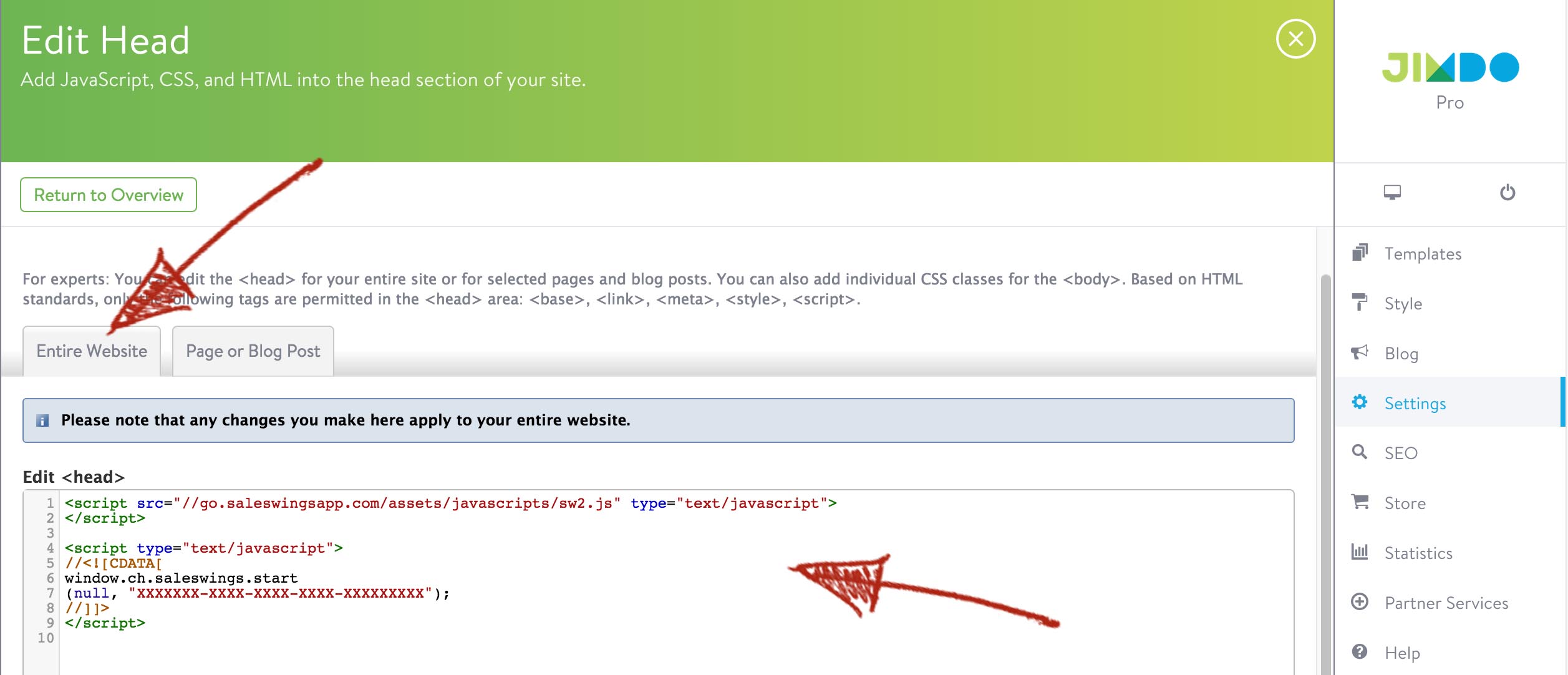
4. Save changes, and congratulations: SalesWings is now implemented on your website.
How to test if SalesWings is setup correctly:
Once you implemented the Javascript, visit your website and then reload your SalesWings account. You should now see the Missed Lead count to be at least 1 in your SalesWings list.
Need more help?
We will be happy to help you with the setup. Simply contact us at support@saleswingsapp.com
Next recommended guide:
Have a good one!
Your SalesWings team

0 Comments